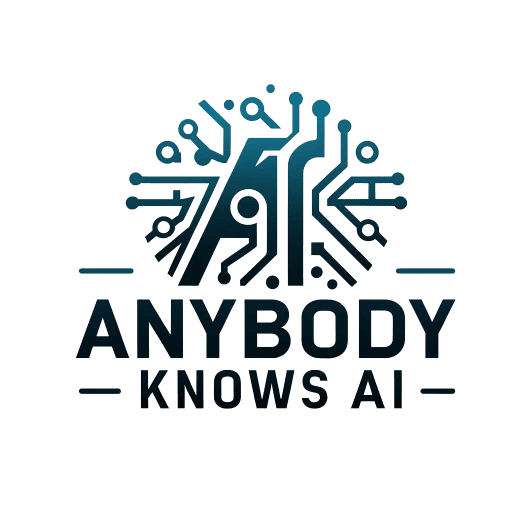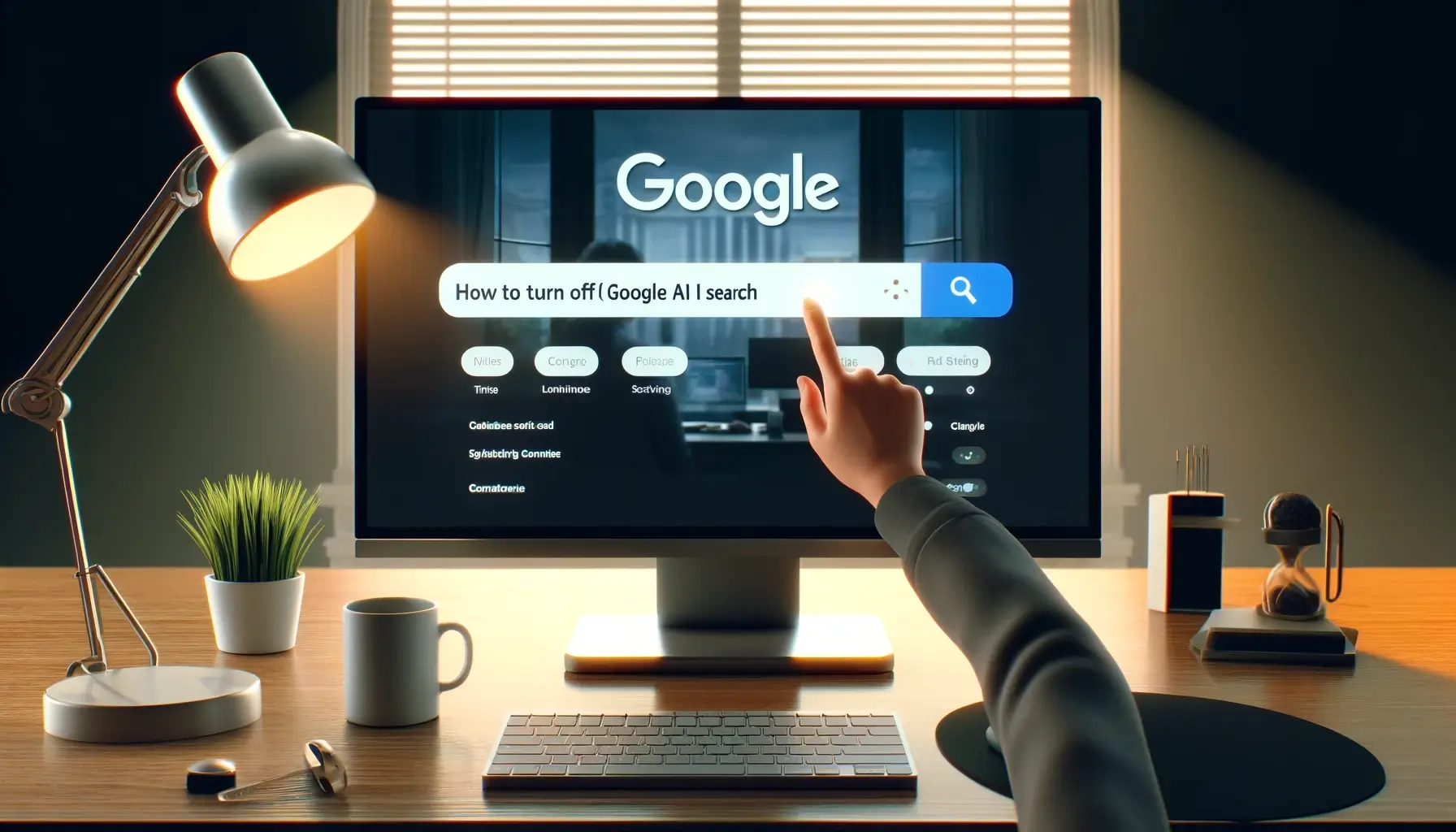I was wondering how to turn off Google AI search. Get straight to the point with our practical guide, detailing the simple steps you can take to navigate away from AI-curated results and enjoy a no-frills search experience.
Key Takeaways
- Google’s AI transforms search results with personalized and tailored responses, but users can turn off AI features for traditional search experiences without AI interventions.
- Users can achieve AI-free search results by adjusting settings in their Google account, appending parameters to search URLs, choosing the ‘Web’ tab, or altering browser settings to diminish AI’s influence on search queries.
- Alternative non-AI search engines and browser extensions/add-ons are available for those seeking a more private, ad-free, and straightforward search experience without Google’s AI-powered enhancements.
Navigating Google’s AI Search Landscape

As we delve into the world of Google search, it becomes apparent that the playing field has evolved. Google’s AI has transformed how queries and web pages are understood and answered, offering personalized and nuanced responses.
Yet, there lies a charm in the straightforwardness of traditional search, which relies on keywords and indexed content without attempting to decipher the subtleties of human language. This dichotomy sets the stage for those who wish to explore the depths of web search without the guiding hand of AI.
While AI-powered search results cater to the individual query, presenting a tailored content selection, they also leave some users yearning for the unfiltered luck of stumbling upon information in its raw form. For those who wish to step back from the AI-assisted experience, understanding the intricacies of Google’s AI overviews is the first step towards regaining control over their search landscape.
Understanding AI Overviews in Google
AI Overviews in Google search are akin to having a knowledgeable assistant summarize the crux of a topic for you. Powered by the Gemini generative AI model, these AI-generated summaries appear prominently at the top of your Google search results, aiming to provide quick answers to your queries. Yet, not all that glitters is gold.
Some users find themselves at odds with Google’s new AI Overviews due to concerns over accuracy and a longing for the unadulterated list of results traditional searches provide. This AI overview will discuss the pros and cons of using such a feature. Users can revert to a conventional search results page using Google’s ‘Web’ search tab or installing a Chrome extension.
The eagerness of Google to bring AI Overviews to over a billion people is a testament to the company’s commitment to integrating AI into everyday search experiences. However, the complexity involved in disable AI Overviews, as highlighted during the Google I/O conference, reveals a labyrinthine path that users must navigate to achieve a purer form of search, including the option to turn off AI Overviews.
The Impact on Your Search Queries
The subtleties of language are not lost on Google’s AI. Semantic search algorithms like BERT dissect the relationships between words and images, grasping the context of search queries in a way that traditional keyword searches never could. This shift towards a deeper understanding affects the nature of search results, potentially steering users in new directions based on interpreted meaning rather than explicit requests.
Despite options to turn off certain AI features within Google Search Labs, the pervasive nature of AI in search means that not all AI Overviews can be removed. Moreover, the search results are further influenced by personal data such as search activity and location information from Google services, ensuring that each set of results is uniquely tailored to the individual.
Customizing Your Google Searches: Deactivating AI Features

In response to the desire for greater control over search outcomes, Google provides mechanisms to deactivate AI and AI overviews in the search itself. By diving into the settings of your Google Account and navigating to the Labs section, you can switch off the ‘AI Overviews and more’ feature, stepping away from the AI-curated search experience.
This act of personalizing search results is a declaration of autonomy, allowing users to determine the extent of AI’s role in their search journey.
The path to AI-free search results is not without its twists and turns. For those seeking a glimpse of the internet without AI-generated summaries, it is possible to append ‘&udm=14’ to the end of search URLs or adjust browser settings to invoke the ‘Web’ filter. Such maneuvers require a degree of savvy but offer a reprieve from the AI-generated content that has become a staple of Google searches.
Using the Web Tab for AI-Free Results
The quest for AI-free search results leads to the feature in the ‘Web’ tab, a sanctuary within Google search that filters out AI Overviews, presenting a Google results page reminiscent of search engines of yesteryear. After initiating a search, one can bypass AI summaries by selecting ‘More > Web,’ a simple yet effective way to access search results untainted by AI’s interpretation.
However, this preference for traditional search results cannot be set as the default view, meaning each new top search result requires a conscious decision to sidestep AI Overviews. While this may seem minor, it underscores the effort needed to maintain a consistent, AI-free search experience.
Adjusting Browser Settings to Diminish AI Influence
The journey to minimize AI’s influence in search results extends beyond Google’s settings and into browser customization. Chrome enthusiasts can dive into their browser’s settings, tweaking the default search engine to one that does not assume the mantle of AI curator.
Similarly, Firefox users can alter their search settings with a few clicks, selecting a non-AI search engine from a dropdown menu under ‘Default Search Engine.’
For those wielding mobile devices, the process involves installing a browser like Firefox, navigating to the settings, and saving Google (Web) as the default search engine. While browser extensions such as ‘Bye Bye Google AI’ offer another layer of control, their effectiveness is subject to the whims of Google’s ever-evolving results page code.
Alternative Search Engines Without AI Enhancements

With the stage set for an AI-less search experience, the spotlight turns to alternative search engines that eschew AI enhancements in favor of a straightforward approach. Platforms like UDM14.com offer a refuge for those seeking search results untainted by AI’s influence, providing an AI-less and refreshingly ad-free service.
Opting for a non-AI search engine promises a purer form of search and an escape from the barrage of targeted advertisements that often accompany AI-driven results. This shift towards simplicity in search is not just a return to basics but a conscious choice to engage with the internet on one’s terms.
Setting Up a Default Search Engine
The default search engine is a gateway to the web, and changing it can significantly alter your online landscape. To sidestep AI Overviews, one can venture into their browser’s settings and select a different default search engine, thus ensuring a more predictable search experience. While Google Search might be the default choice in Chrome for many regions, this is not set in stone, and users are free to chart a different course.
Firefox users are afforded AI tools and even more flexibility as the browser regularly updates its list of search engines and default choices. Third-party search plugins or add-ons can fill the void if a favorite engine is absent from Firefox’s offerings. Selecting a default search engine that aligns with one’s search preferences is a powerful step toward a bespoke web search experience.
Exploring Non-AI Search Engine Options
Beyond the familiar terrain of Google’s search algorithms lie the untrodden paths of non-AI search engines like Marginalia and Kagi. Marginalia, for instance, prides itself on indexing the small and obscure, offering a niche haven for the curious explorer.
Kagi, on the other hand, places a premium on privacy and an ad-free experience. Though it employs AI for document summarization, it steers clear of AI intrusions in its core search functionality.
Wiby is another noteworthy contender in the non-AI search engine arena. It focuses on user-submitted and curated web links rather than relying on a crawler to populate its results. Each of these alternatives serves as a reminder that search can be both a journey and a destination, free from the guiding hand of AI.
Extensions and Add-Ons to Block Google AI Elements
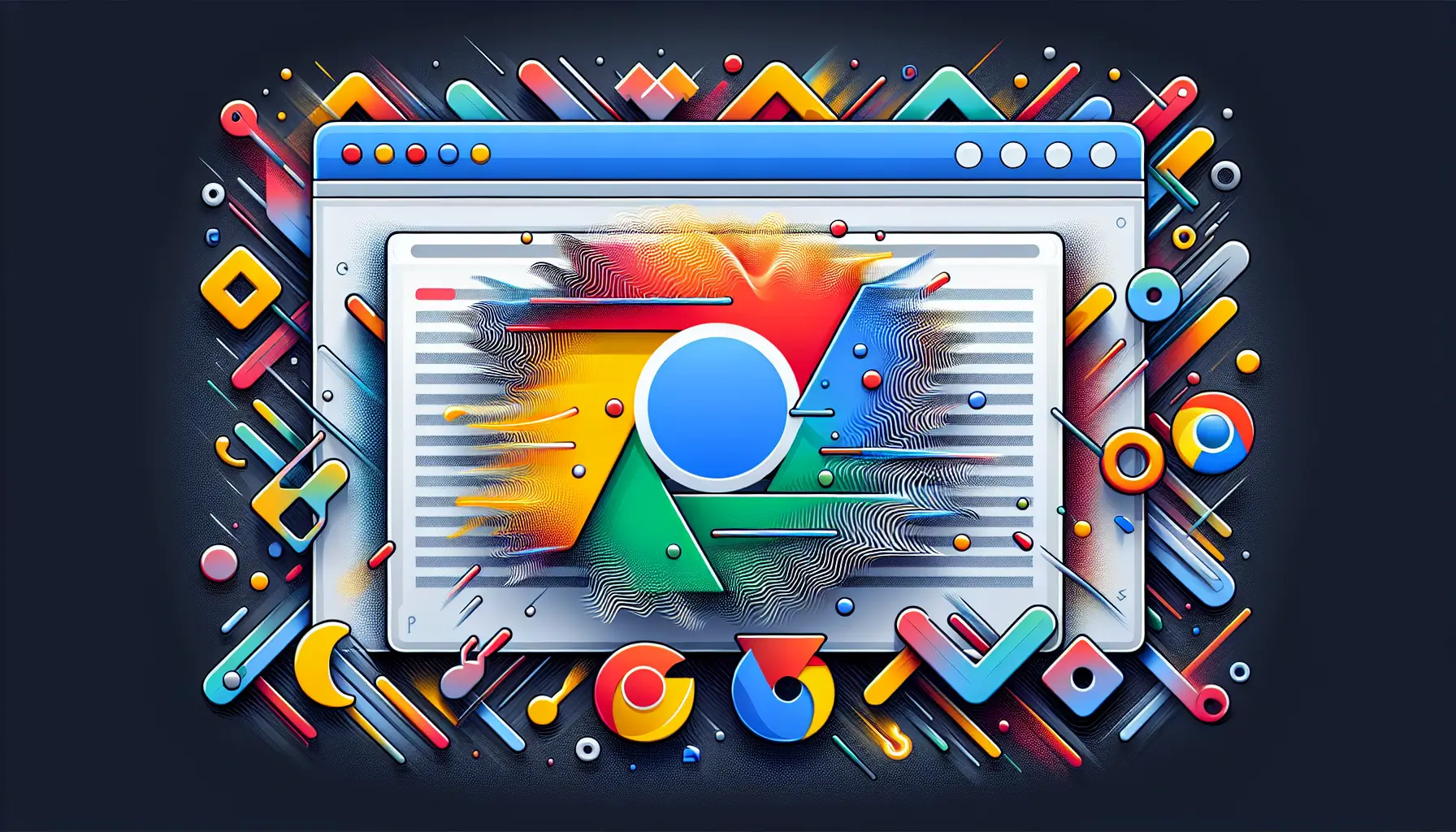
As the narrative unfolds, it’s clear that browser extensions and add-ons can play a pivotal role in shaping a user’s search-generative experience. Chrome fans have a wealth of extensions at their disposal, designed to filter out AI elements from Google’s search pages, returning agency to the user.
In the realm of Firefox, the story is similar; the browser’s add-on store is a treasure trove of tools that empower users to temper the influence of AI in their search results. These digital implements are not just software additions but symbols of user empowerment in the quest for a tailored search experience.
Installing Useful Chrome Extensions
For Chrome users, the journey to an AI-free search experience often begins in the Chrome Web Store. Here, extensions like ‘Bye Bye Google AI’ and ‘Hide AI Overviews’ wait to be discovered and employed in the battle against unwanted AI content. The process is straightforward: venture into the store, select the desired extension, and click ‘Add to Chrome,’ you’re one step closer to reclaiming your search results.
But the path doesn’t end there. Once an extension is installed, navigating its settings to tailor its functionality to your needs is essential. This act of customization is not just about removing unwanted features; it’s about sculpting a digital environment that resonates with your search ethos.
Adding Firefox Add-Ons for AI Control
Firefox users are not left in the lurch when controlling AI elements in their searches. The browser’s add-ons provide a means to curate a search bar re-generative experience that aligns with personal preferences.
By navigating to the Firefox Add-ons store, users can easily select various add-ons designed to manage Google’s AI overviews and complete the installation processes.
Installing these add-ons is a declaration of independence from the default AI-powered search experience. Engaging with the web on one’s terms is a deliberate choice, free from the algorithmic nudges that shape our digital journeys.
Tailoring Google Search for a Personalized Experience

As we draw closer to mastering the art of tailoring Google searches, it’s evident that the platform offers various avenues for personalization. Whether managing Search Labs and experimental features or curating your search history and preferences, Google provides tools to shape your search generative experience.
This customization extends beyond merely disabling AI; it’s about fine-tuning the entire search ecosystem to suit your unique tastes and interests.
For those who prefer their search results free of AI-generated content or personalized stories, Google Discover can be adjusted to reflect these preferences. By toggling Web & App Activity and personal results settings, users can influence the kind of content that surfaces on their Google Discover feed.
Managing Search Labs and Experimental Features
Google’s Search Labs is a playground for the curious, offering a glimpse into the future of search through experimental AI features. Accessible through labs.google.com or by clicking the flask icon on Google.com, Search Labs invites those with personal Google accounts to trial nascent AI-powered enhancements, including site search capabilities. However, it’s important to note that not all accounts can participate in these experiments, with Google Workspace accounts notably excluded.
The feedback from users experimenting with these features is invaluable, guiding the evolution of Google Search. Users play an active role in the development process by engaging with the experimental options in Search Labs, ensuring their voices are heard when shaping future technologies.
Curating Your Search History and Preferences
Your Google Search history is a chronicle of your digital explorations, and managing this history is a key aspect of personalizing your search experience. Users can purge specific search items, days, or date ranges or wipe the slate clean by deleting all historical search data. Once deleted, this history is beyond reach and removed from both account visibility and Google’s systems.
While the option to delete search history offers privacy, Google may retain some data for legal or business reasons. This retention underscores the delicate balance between user control and the operational needs of the search giant.
Summary
Embarking on the journey to tame Google’s AI-driven search landscape is a testament to the power of choice in the digital age. From understanding AI Overviews and their implications to customizing search results and exploring non-AI search engine options, this exploration has unveiled paths to a more controlled and personalized search experience. Extensions and add-ons have emerged as allies in this endeavor, offering the tools to refine search preferences further.
As we conclude, remember that the digital realm is yours to shape. Armed with the knowledge and tools discussed, it’s now within your power to craft a search experience that resonates with your ideals and preferences. Embrace this newfound autonomy and venture forth with confidence, knowing that you can direct the course of your online discoveries.
Here is a table summarizing the steps to turn off Google AI search features (Search Generative Experience or SGE) on different platforms:
| Platform | Method | Steps |
|---|---|---|
| Desktop (Chrome) | Using Custom Search Engine | 1. Open chrome://settings/searchEngines. 2. Click “Add” next to “Site search.” 3. Enter:
4. Set as default. |
| Using Browser Extension | 1. Install “Bye Bye, Google AI” extension. 2. Open extension options. 3. Enable “Hide AI Overviews”. | |
| Desktop (Edge) | Using Custom Search Engine | 1. Open edge://settings/searchEngines. 2. Click “Add”.<br>3. Enter:
|
| Using Browser Extension | 1. Install “Bye Bye, Google AI” extension. 2. Open extension options. 3. Enable “Hide AI Overviews”. | |
| Mobile (Firefox) | Using Custom Search Engine | 1. Install Firefox. 2. Go to Settings > Search > Default Search Engine > Add search engine. 3. Enter:
|
| Mobile (Chrome) | Using Custom Search Engine (Indirect Method) | 1. Visit tenbluelinks.org. 2. Follow the instructions to add “Google Web” as a search engine. 3. Use this for searches. |
| Google Search Labs | Directly Disabling SGE | 1. Open Google Search. 2. Click the Search Labs button. 3. Toggle off the SGE switch. |
Frequently Asked Questions
Can I turn off all AI Overviews in Google Search?
You cannot turn off all AI Overviews in Google Search as some features are deeply integrated and cannot be removed.
Are there alternative search engines that don’t use AI for search results?
You can use search engines like UDM14.com, Marginalia, and Wiby for web searches without AI enhancements.
Will my browser extensions to block Google AI elements always work?
There is no guarantee that browser extensions to block Google AI elements will always work, as updates to Google’s results page code can disrupt their ability to function effectively. Therefore, there may be instances where these extensions become ineffective.
Can I delete my entire Google Search history?
You can delete your entire Google Search history, including specific items, history from a particular day, or a date range. However, it cannot be retrieved and permanently removed from your account and Google’s systems once deleted.